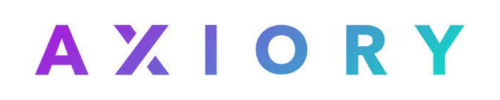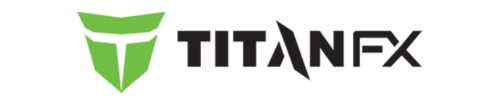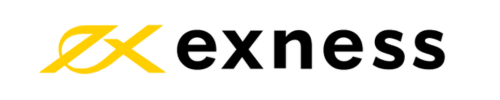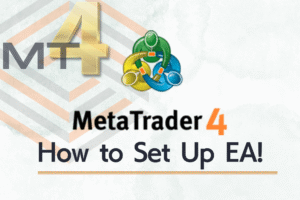Expert Advisors (EAs) available on SYSTEMTRADE.COM are compatible with MT4 (MetaTrader 4).
MT4 is software that runs on your computer and serves as a trading platform provided by FX brokers.
This platform allows you to trade in the FX markets.
What is MT4?
To run an EA properly, you need to apply the EA to a chart with the specified currency pair and timeframe, then start automated trading.
What is MT4 (MetaTrader 4)?
Chart Display
MT4 graphically displays forex rates and prices of other financial instruments. By viewing these charts, you can understand price movements and trend patterns.
Trade Orders
As a trading platform, it naturally allows you to place trade orders. For example, you can place “buy orders” to purchase or “sell orders” to sell specific currency pairs (e.g., EUR/USD). To place orders, you need to specify the trade size (order volume) and entry point (price).
Technical Analysis
MT4 provides various technical indicators and graphical tools that you can use to analyze price movements and trends. For instance, you can utilize indicators such as moving averages and the Relative Strength Index (RSI).
Automated Trading
MT4 includes functionality for creating and executing EAs (Expert Advisors). This allows you to automatically execute trades based on predefined rules. This is the feature you’ll use for EAs downloaded from our site.
Backtesting
MT4 also allows you to test trading strategies using historical data. This enables you to evaluate trading performance based on past data and verify the accuracy of future predictions.
Downloading MT4
How to Set Up EAs in MT4
Launch MT4 and click “File” → “Open Data Folder”. In the displayed folder, navigate to MQL4 → Experts and save your EA in this folder.
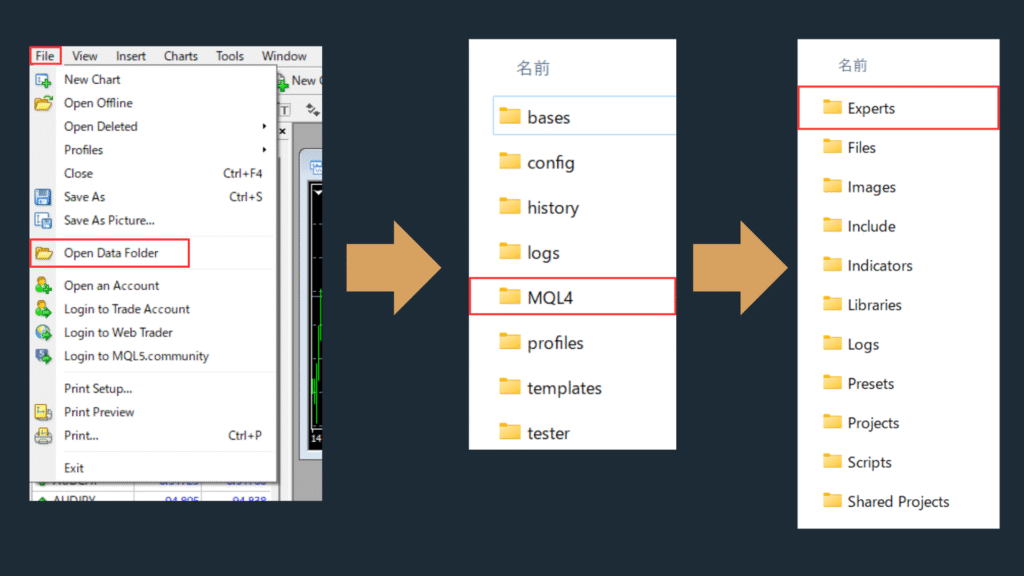
Move the saved EA file to the Experts folder mentioned above.
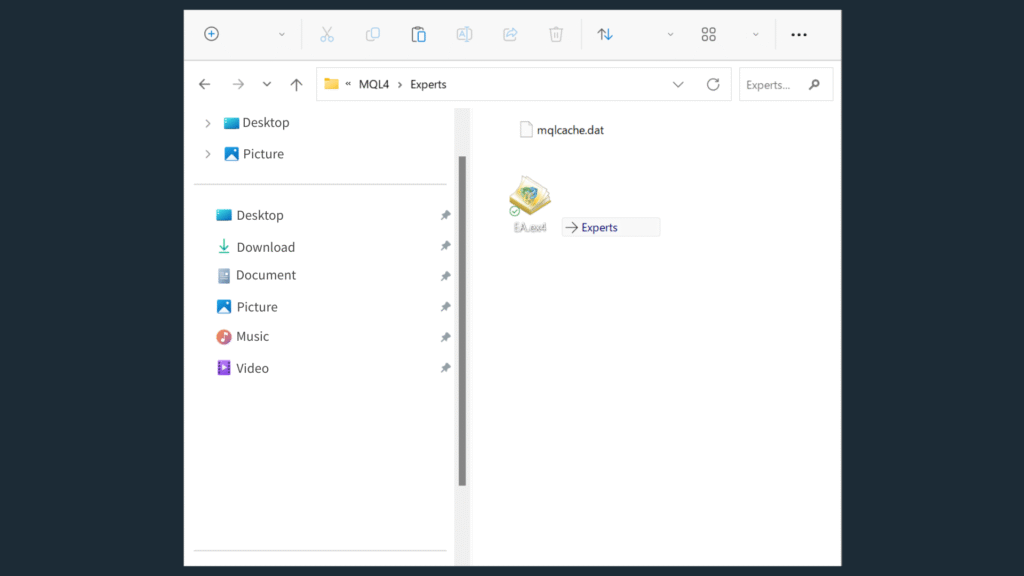
Right-click in the Navigator and select “Refresh” to update the EAs. If the update doesn’t reflect, try restarting MT4.
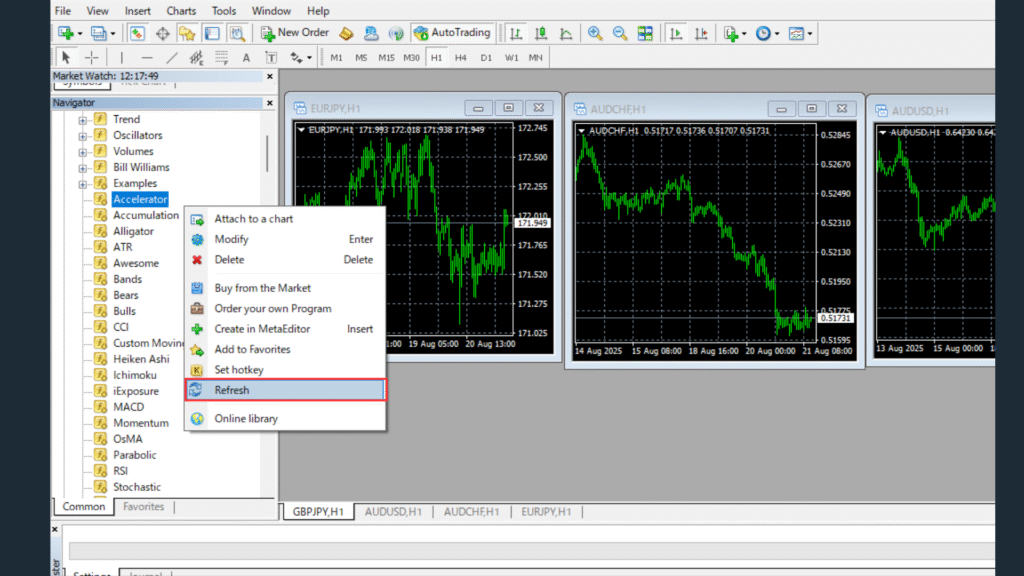
- From the top toolbar in MT4, select “Tools” → “Options”
- From the Options screen tabs, select “Expert Advisors”
- Check “Allow automated trading”
- Check “Allow DLL imports (for trusted applications only)”
- Click the “OK” button
Add https://sys-tre.com/ to the WebRequest allowed URL list.
↓Copy and paste the following into the URL list!↓
- https://sys-tre.com/
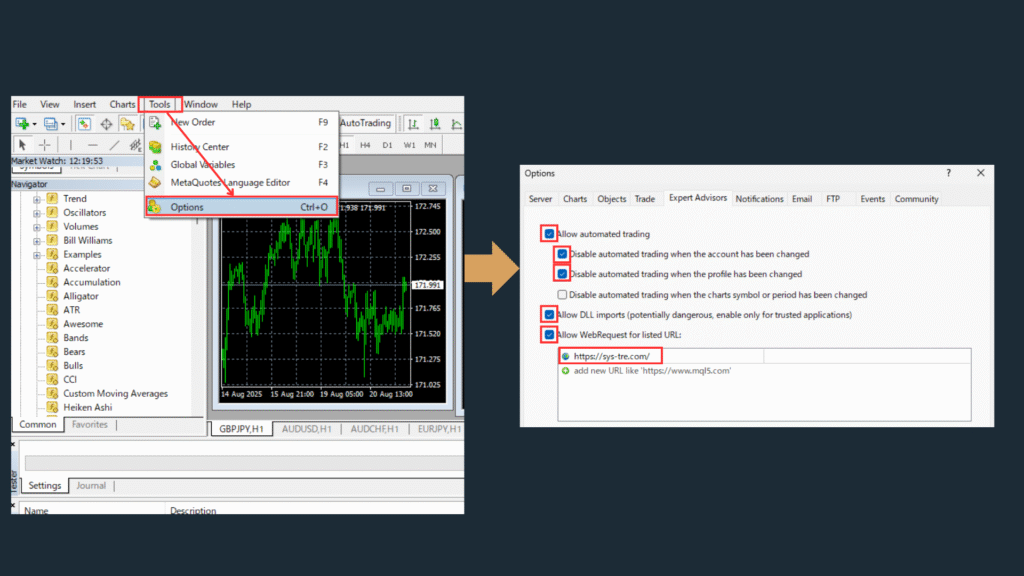
Once configuration is complete, automated trading will be enabled.
To run an EA, you need to set it on a chart and select the operating currency pair and timeframe. From the MT4 toolbar, select “File” → “New Chart”, choose your desired currency pair, then set your preferred timeframe (M1, M5, etc.).
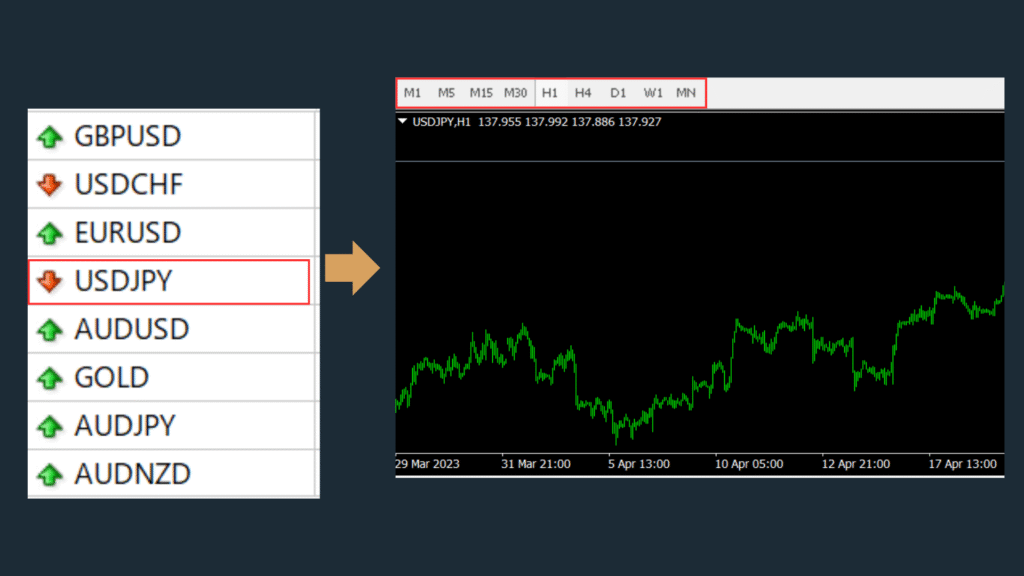
To execute automated trading, select the EA you want to use from the Navigator on the left side of MT4, then drag and drop it onto the chart you created.
To execute automated trading, select the EA you want to use from the Navigator on the left side of MT4, then drag and drop it onto the chart you created.
- Select the “Common” tab in the displayed screen
- Check “Allow automated trading”
- Check “Allow DLL imports”
- Check “Allow external experts imports”
- Finally, click the “OK” button to save the settings.
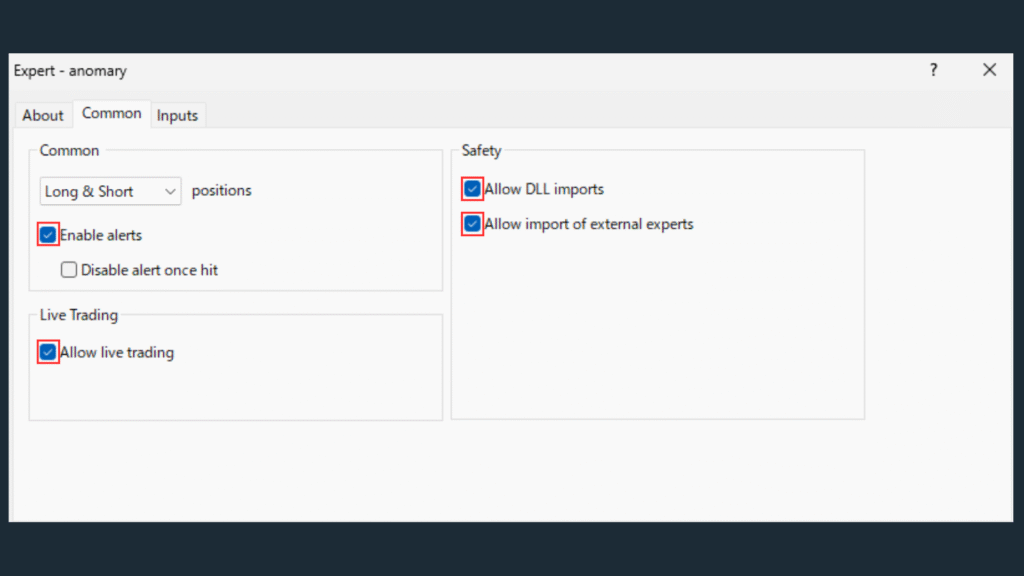
If the “AutoTrading” button at the top of the MT4 screen shows a green triangle, automated trading is enabled. If it shows a red square, automated trading is disabled.
Confirm that the automated trading button shows a green triangle, and if a smiley face appears in the top right of the chart screen, this indicates that automated trading is running. To stop automated trading, click the “AutoTrading” button to change it to a red mark.
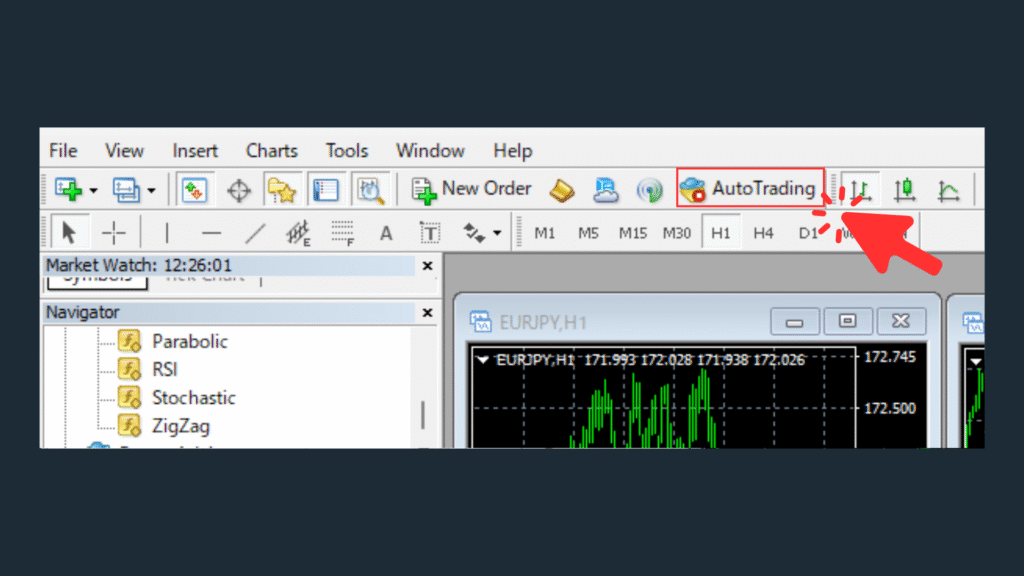
If “systre.com Account verification succeeded” is displayed, web authentication has been completed successfully.
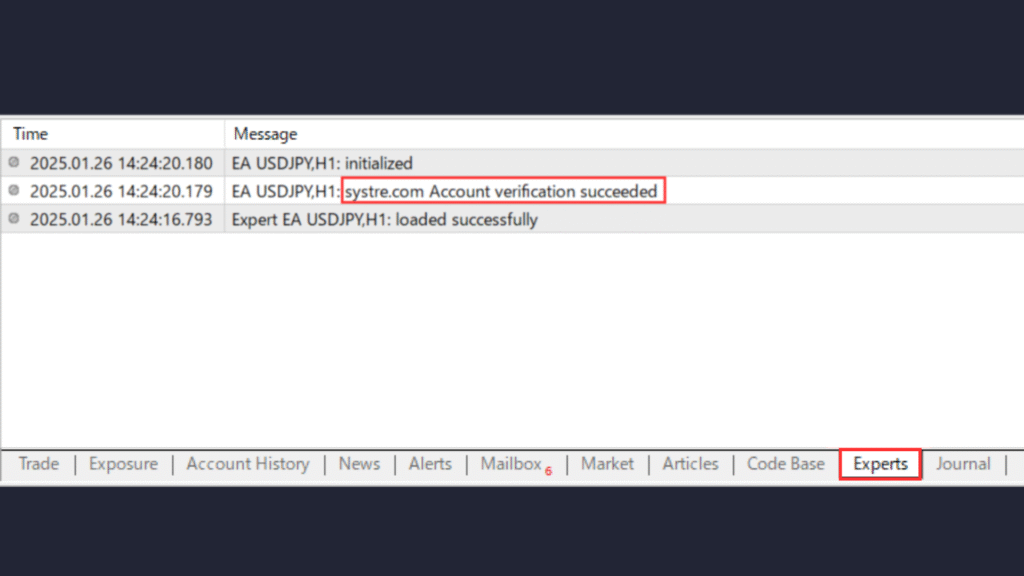
If “systre.com Account verification succeeded” is displayed, web authentication has been completed successfully.
Pay attention to the icon in the top right of the chart.

Running

Stopped
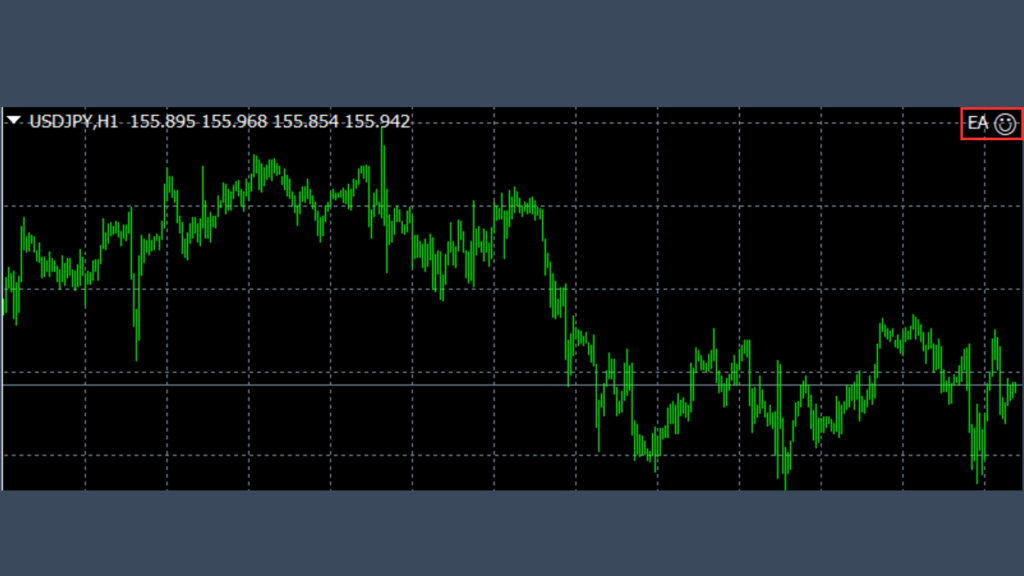

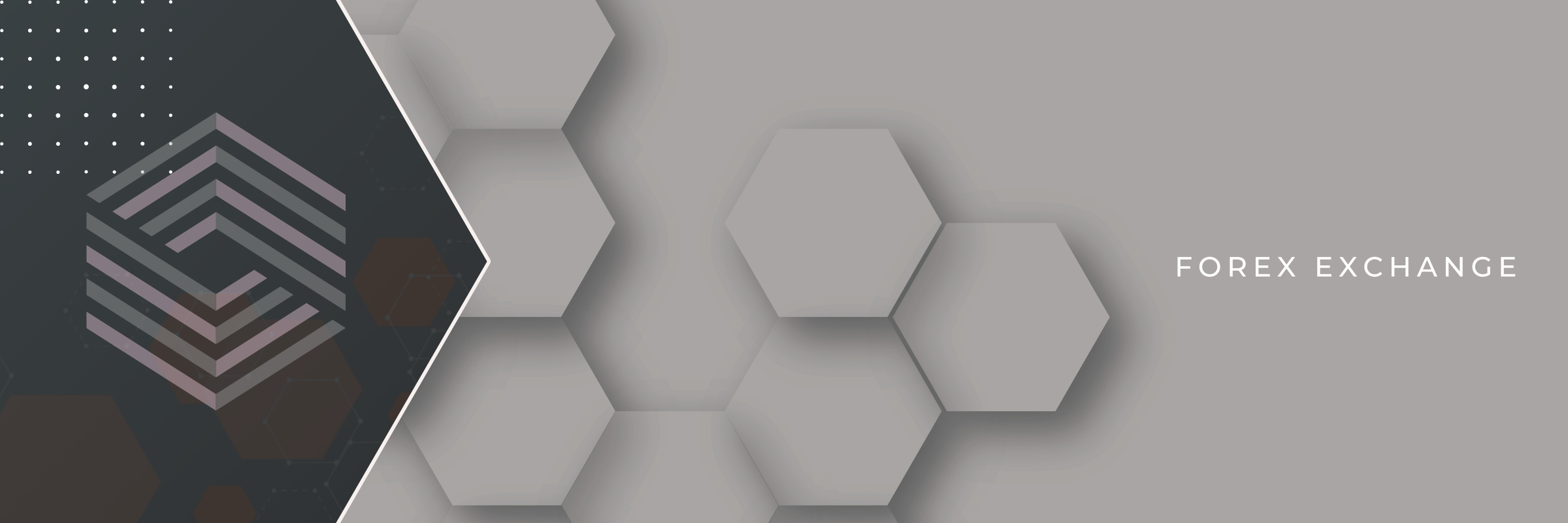

-1.webp)